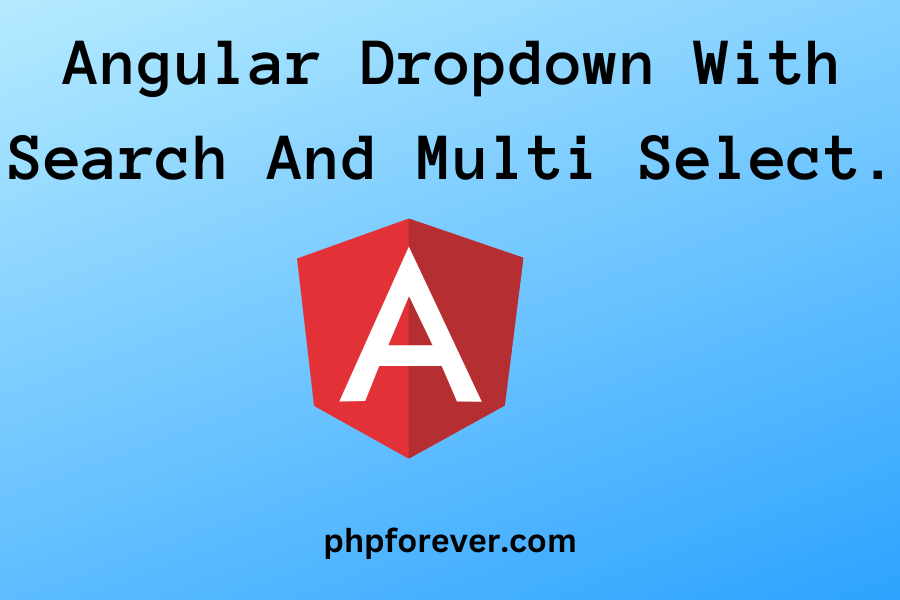In this post, we will learn to select a dropdown menu with search and multi-select features. i=This is a simple example of a dropdown with search and multiple selection using ngselect. This article will implement an Angular ngselect box with search and multiselect.
What is Angular ng-select?
It’s an all-in-one lightweight, multi-select, and auto-complete library in Angular. It provides many features such as custom search, multiple selection, custom tags, add to etc. These are the features of ngselect.
Features of NgSelect
- A custom cover for a property or object
- Custom options templates, label, headers and footers
- Virtual scrolling support with large datasets (>5000 items).
- Infinite scrolling
- Keyboard navigation
- multiple choice
- Flexible auto-completion with client/server filtering
- Search for a costume
- Custom tags
- attach
- A group of items
- Output events
- accessibility
- Good base coverage for functionality testing
- Themes
Setting up an Angular project.
Use the command through the Angular CLI to create a brand new Angular project.
ng new ng-select-demo
Install and configure ng-select.
After creating the following Angular project we will install the ng-select page. Run the following command in the terminal to install ng-select:
npm install --save @ng-select/ng-select
Import in the app module.
To use the ng-select component, we need to import NgSelectModule & FormsModule in app.module.ts file:
import { NgSelectModule } from '@ng-select/ng-select';
import { FormsModule } from '@angular/forms';
@NgModule({
declarations: [AppComponent],
imports: [NgSelectModule, FormsModule],
bootstrap: [AppComponent]
})
export class AppModule {}
Include a theme.
To allow customization and design, the ng-select package only includes generic styles needed for correct layout and positioning. To get a full view of the control, include one of the themes in your app. If you use Angular CLI, you can add this to your styles.scss or include it in .angular-cli.json (Angular v5 and below) or angular.json (Angular v6 and above).
@import "~@ng-select/ng-select/themes/default.theme.css"; // ... or @import "~@ng-select/ng-select/themes/material.theme.css";
practice.
To use a select element add the ng-select element in your template as shown below:
<!--Using ng-option and for loop-->
<ng-select [(ngModel)]="selectedCar" placeholder="Select item" multiple="true">
<ng-option *ngFor="let car of cars" [value]="car.id">{{car.name}}</ng-option>
</ng-select>
<!--Using items input-->
<ng-select [items]="cars"
bindLabel="name"
bindValue="id"
[(ngModel)]="selectedCar">
</ng-select>
Set options in your consumption component:
@Component({...})
export class ExampleComponent {
selectedCar: number;
cars = [
{ id: 1, name: 'Volvo' },
{ id: 2, name: 'Saab' },
{ id: 3, name: 'Opel' },
{ id: 4, name: 'Audi' },
];
}
For its API details open the link below.
Upload an image in Angular with PHP What are directives in Angular?